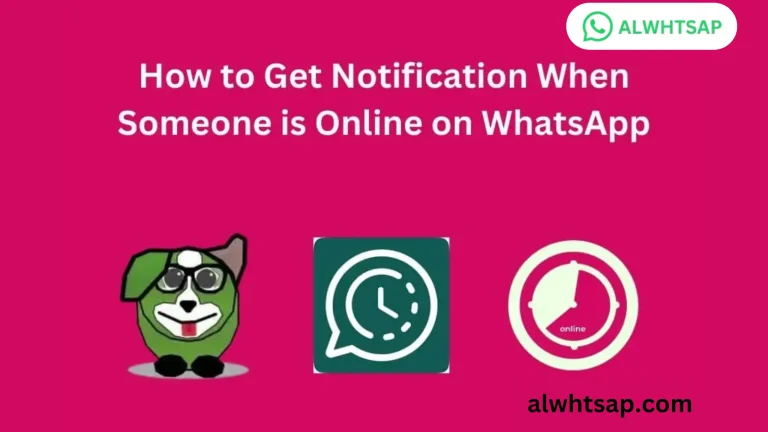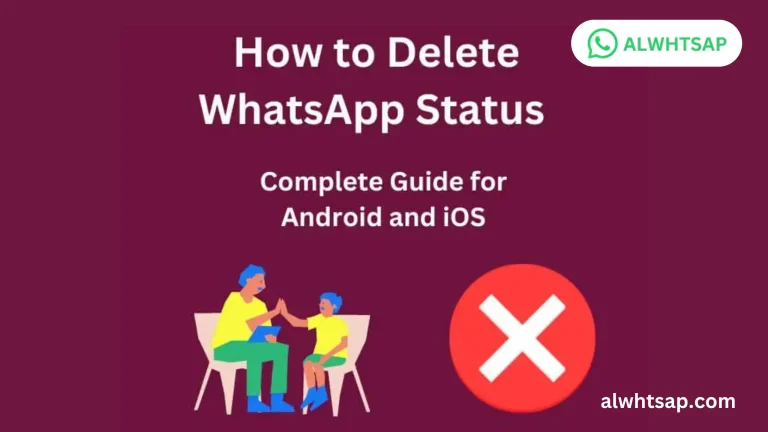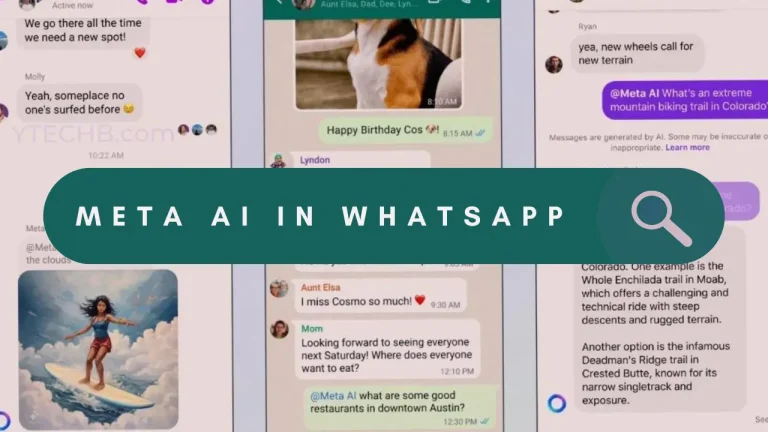How to Hide Contacts on WhatsApp In 2024
Have you ever wanted to keep a contact in your phone’s address book but hide it from appearing in your WhatsApp contact list? Perhaps you have specific contacts you prefer to keep discreet or simply want to declutter your WhatsApp contacts without losing important numbers.
you can hide contacts on both Android and iPhone devices while keeping them in your contact list. By utilizing features like archiving chats on WhatsApp for Android and iPhone. you can effectively hide contacts from appearing in your WhatsApp contact list while retaining them in your overall contacts list on your device.
If you’re curious about how to achieve this balance of privacy and organization, read on to discover the simple methods to hide contacts on WhatsApp while keeping them in your contact list.
The Archiving Feature in WhatsApp
If you have a lot of ongoing conversations or chats that you don’t need to access regularly, archiving them can help tidy up your main chat list. This way, you can focus on the conversations that are more important or active.
Archiving a chat on WhatsApp is essentially like organizing your conversations into a separate folder. When you archive a chat, it doesn’t delete the conversation or any of its contents. Instead, it moves the chat out of your main chat list and into an archived chats section
Archiving Chat for Android
Sometimes, you may want to temporarily hide a chat without deleting it. Archiving provides a way to store these chats without permanently removing them. You can archive chats on WhatsApp using an Android phone. Here’s how you can do it:
Access Your Chats
Open WhatsApp by tapping on its icon on your Android phone. This will take you to the main screen where all your active conversations are listed.
Archive a Chat
Tap and hold on to the chat that you want to archive. This will select the chat, and you’ll see a checkmark appear next to it. Now, look at the top of the screen, you’ll see icons. Look for the one that looks like a box with an arrow pointing down (this is the archive icon). Tap on this icon to archive the selected chat.
View Archived Chats
Go to the top of your chat list where it says “Archived Chats.” Tap on this to view all the chats you’ve archived. You’ll find your archived chats here.
Unarchive a Chat
If you want to bring an archived chat back to your main chat list simply long-press on the archived chat to select it. Tap the archive icon again, which now looks like an arrow pointing upward. This action will unarchive the chat, and it will reappear in your main chat list.
How to Hide Contacts in WhatsApp for iPhone
The constant flow of messages in apps like WhatsApp makes your chat list cluttered. Archiving chats allows you to declutter your chat list by moving less relevant chats to a separate section.
Archiving chats on iPhone provides a convenient way to manage your conversations, maintain privacy, and keep your chat list organized and clutter-free. Follow these siple step to archive your chats using your iPhone:
Access Your Chats:
Archive a Chat:
View Archived Chats:
Unarchive a Chat:
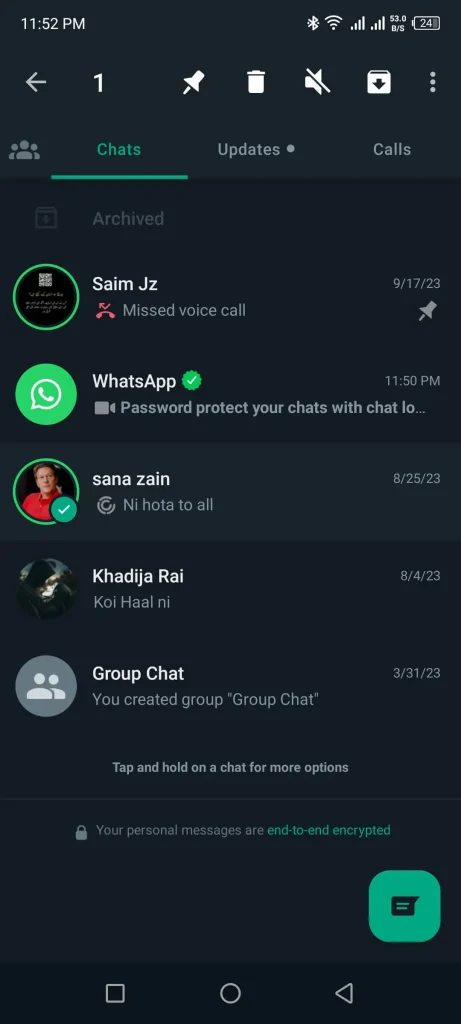
Benefits of Archiving Chats
Archiving chat on a Website or desktop
WhatsApp Web and the WhatsApp Desktop app don’t let you archive chats directly from your computer. Instead, you need to archive chats on your phone first. Simply Open WhatsApp on your mobile device. Find the chat you want to archive and archive it using your phone.
After you’ve archived the chat on your phone, open WhatsApp Web or the WhatsApp Desktop app on your computer. You’ll see the archived chat in the “Archived Chats” section there. So, you can manage archiving on your phone, and it will sync to your desktop version of WhatsApp.
Block contact on WhatsApp
Blocking and unblocking contacts on WhatsApp can be a powerful tool for managing your messaging experience. Whether you’re looking to halt unwanted messages or calls from specific contacts or simply seeking more privacy and peace, understanding how to block and unblock contacts is essential.
When you want to block or Unblock someone on WhatsApp, follow these steps:
Blocking a Contact
This process effectively stops the person from sending you messages or making calls on WhatsApp.
Unblock a Contact
If you ever wish to reconnect with a blocked contact, here’s how you can unblock them:
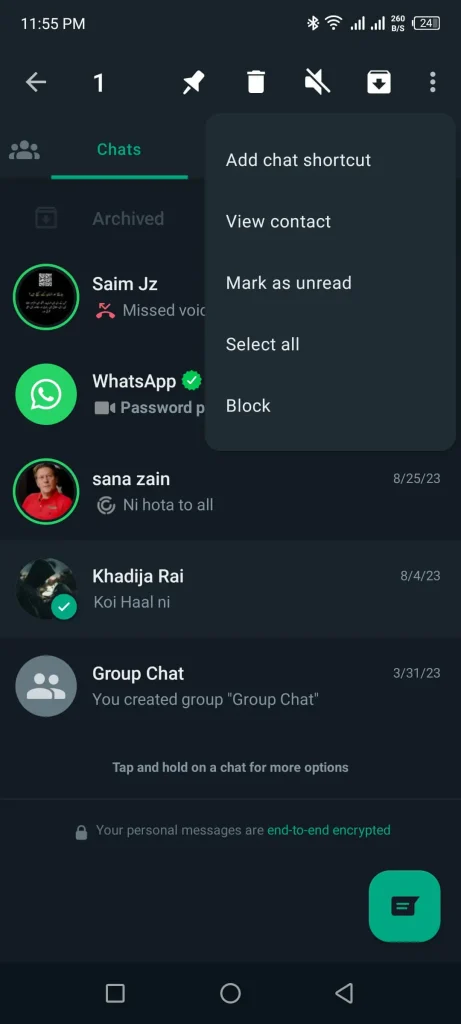
Using a Different Phone Number on WhatsApp
You can use separate accounts to manage specific contacts or groups without mixing them with your main account. Moreover, you can different accounts for different purposes, such as one for personal communication and another for professional matters, you can safeguard your privacy and ensure that your conversations remain separate.
you can set up and use WhatsApp with a new phone number while customizing privacy settings to suit your needs. Simply follow these step-by-step guide:
Set Up WhatsApp with the New Number
Transfer Data (Optional)
Customize Privacy Settings
Use WhatsApp with the New Number
How to hide a contact from WhatsApp but keep in the contact list?
To hide a contact from WhatsApp while retaining it in your contact list, simply open your phone’s contacts app, locate the contact you want to hide and edit their details by adding a prefix or suffix like “Do Not Use” or “Hidden” to their name. Save the changes and then refresh WhatsApp contacts to sync the updated information. This method allows you to keep the contact in your phone’s contact list while preventing it from appearing in your WhatsApp contact list. If you want to know more about WhatsApp’s features like how to delete your status on WhatsApp that you put accidently on your WhatsApp or many more then bookmark this blog
Remove contact from the WhatsApp
If you want to maintain your privacy effortlessly simply hide unnecessary contacts on WhatsApp by removing them from your phone’s address book. This action ensures that the contact will no longer appear in your WhatsApp contacts list.
Start by opening the contacts app on your phone. Then Scroll through your contacts list and locate the contact you want to hide from WhatsApp. Now, Tap on the contact’s name to open their details, then look for an option to delete or remove the contact. Confirm the action to delete their entry from your phone’s address book.
To ensure that the contact is removed from WhatsApp as well, open WhatsApp and navigate to your chats or contacts section. Look for a refresh or sync option, usually found in the settings or within the chats/contacts tab. Tap this option to sync your WhatsApp contacts with your phone’s address book changes.
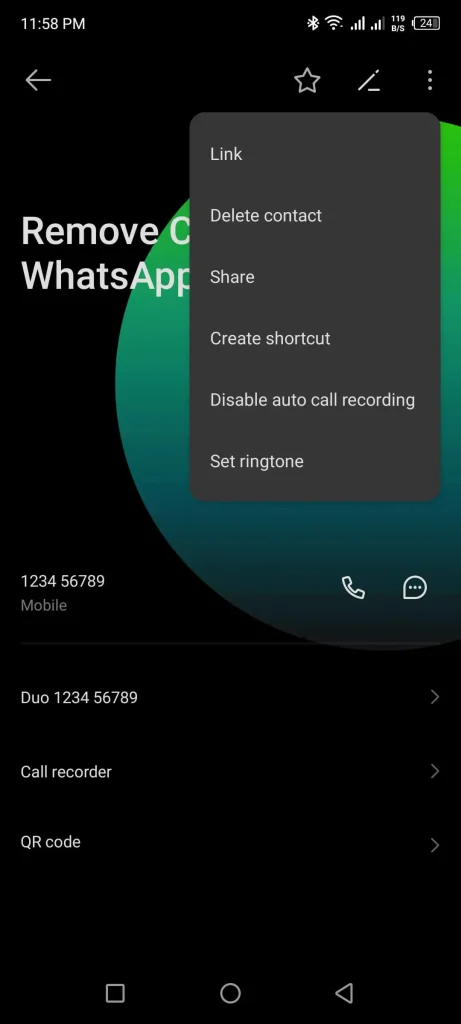
Restrict WhatsApp Access to Your Contacts
If you have a large contact list but only communicate with a few contacts on WhatsApp then this limiting access can help declutter your contacts list within the app. Additionally, limiting access to contacts can contribute to better security which minimizes the risk of data breaches or unauthorized access.
By limiting WhatsApp’s access to your contacts, you can have more control over who can see your contact list within the app. Keep in mind that this choice may affect certain features, such as finding friends or adding new contacts conveniently. It’s a trade-off between enhanced privacy and ease of use in WhatsApp.
If you ever decide to revert these settings and grant WhatsApp access to your contacts again, you can easily do so by following the same steps in reverse. This flexibility allows you to adjust your privacy settings according to your preferences, ensuring that you have the level of control you desire over your contact information within WhatsApp.
FAQs
Conclusion
Hiding contacts on WhatsApp can be a useful way to maintain privacy or organize your chat list. Whether you want to temporarily hide a contact or keep them hidden permanently. When you understand how to manage your contacts within the app it gives you more control over your messaging experience. By following the steps outlined in this guide, you can hide contacts, archive chats, and customize your privacy settings on WhatsApp to suit your preferences.